Wednesday, November 21, 2012
Eighth graders please be ready to commit to your research paper topic next week. Invite your families to join you Google Docs!
At this time, there are no dates scheduled for the research paper. I will be assigning dates in time.
Seventh graders: no homework
Enjoy your holiday!
How to Access & Use Google Docs
Before you begin: Check that your Ashford School email account is working. If you are unable to access your email account, please see me immediately to fix the problem.
Begin by logging into your Ashford School email account. Remember that your account is set up in the following way: 13linjen. (It uses the first three letters of your last name and the first three letters of your first name after your year of graduation.) You should not need to add the @ashfordct.org, but please do so if necessary.
You will be taken to your email inbox or to an Accounts set up page. Look at the top of the workspace for the black bar that contains the words: SEARCH, IMAGES, MAIL, DOCUMENTS, MAPS etc.
Select “Documents.” You may be prompted to selected “Google Drive” or temporarily use your old look. Feel free to choose either option.
Look on the left side of the screen for the word “CREATE” in a red box. When you select that box, you will be given the choice to create a document. Select “Document.”
At the top of the page, you will see that the document is called “untitled document.” Click on the name and change it to “World War II Research Paper.”
Now, look at the right side of the page for the blue box. You should see a small padlock symbol and the word “SHARE.” Click here. When the “Share Settings” box appears, you should see your name as owner and the document labeled as private. Do not change this. Scan down the page and look for the “Add people” option. In this box, please include me on your document. Use my Research Paper email address: mrslindsayresearchpapers@gmail.com. Please be sure that I am able to comment on your document. You can change this if you notice the box that appears when you begin to type in a name in the “add” box. Use the drop-down options. Feel free to allow me to comment or edit. I also suggest that you include a parent or guardian on your document as well. It is helpful for both of you if he or she has access to your progress.
When you have added your family and me, feel free to add a personal message inviting us to be a part of your learning. Click “Share & Save” and you are ready to go.
Finally, when you are finished with your document, click “DONE.” This will end your session.
Any questions? Please see me during the school day.
Subscribe to:
Post Comments (Atom)
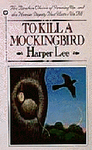
No comments:
Post a Comment